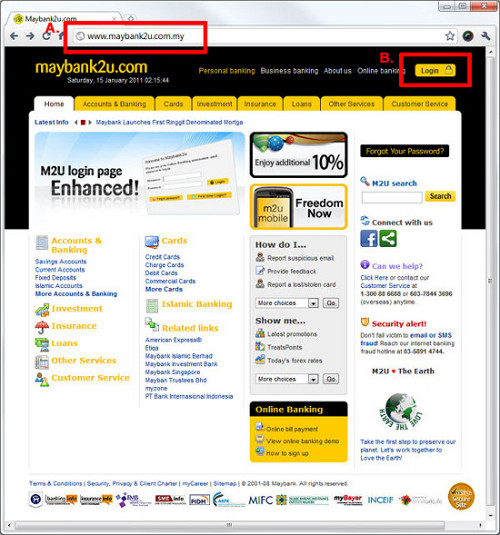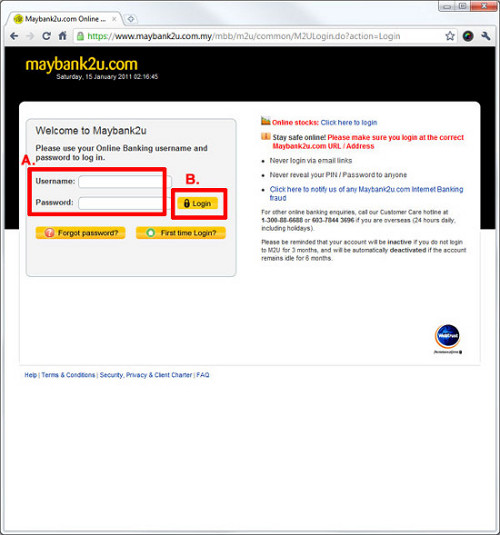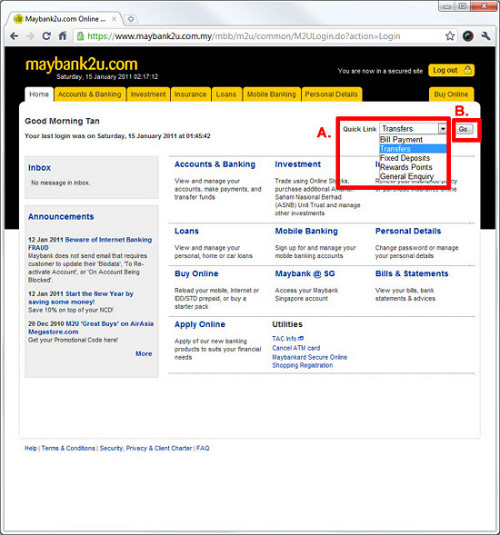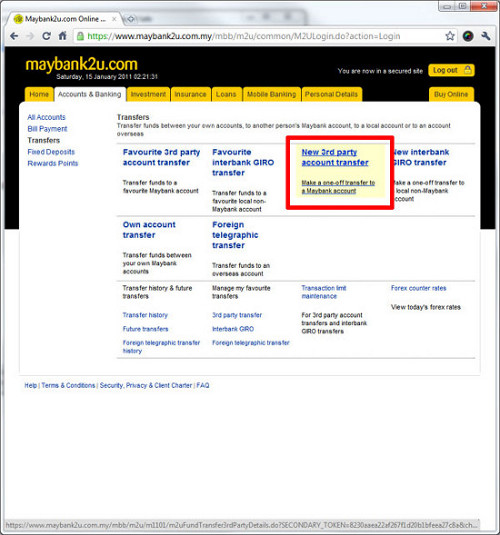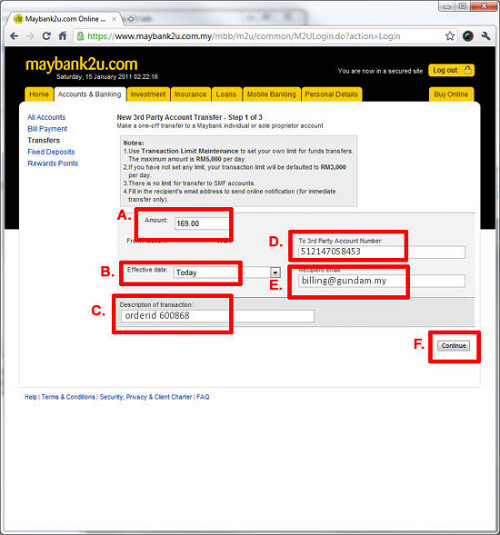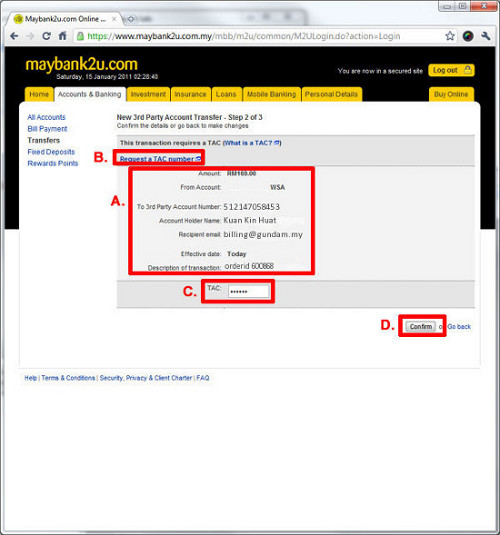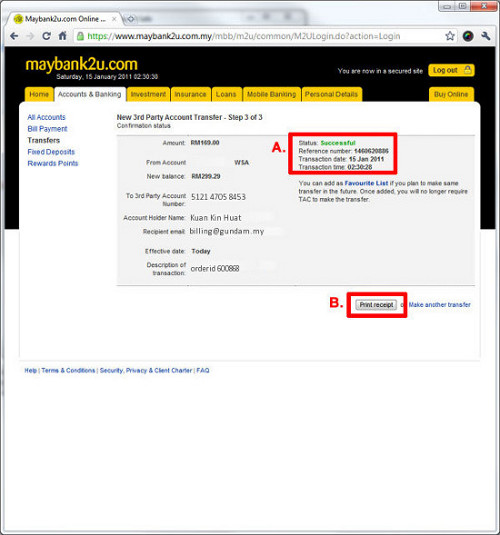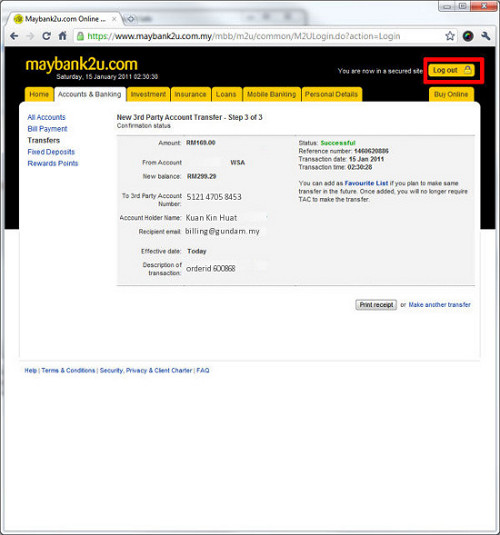- Home
- SHOP
-
-
PRODUCT CATEGORY
-
- Akedo
- Ania
- Avatar
- Barbie
- Beast Lab
- Beyblade
- Big Hero 6
- Blast Fighter
- Boboiboy
- Bottleman
- Bumbumz
- Cookeez Makery
- Dart Zone
- Despicable Me
- Disney
- Dragon Ball
- Goo Jit Zu
- Gundam
- Hatch & Hereos
- Initial-D
- Jazwares
- Jelli Rez
- Jurassic World
- Kamen Rider
- Licca
- Little Live Pets
-
-
- PROMOTION
-
-
Special Deals
-
- Smooshy Mushy Squishies Series 3 Cr.. - RM20.00
- Original Barney 12-inch Backpack - RM14.00
- TOMICA STAR WARS TSW Series - Y Win.. - RM9.50
- Takara Tomy Tomica Star Wars SC-05 .. - RM28.00
- Original Barney 12-Inch Rolling Bac.. - RM25.00
- Tomica Star Wars SC-04 Star Cars C-.. - RM28.00
-
-
- CHECK ORDER